The Automated Device Enrollment library item in the Kandji web app has been updated and redesigned, with an improved user interface, simplified account creation, and additional features for Mac, iPhone, iPad, and Apple TV. The first improvement: A new user interface in the Automated Device Enrollment library item shows settings grouped by Apple platform, with all settings visible on a single page.
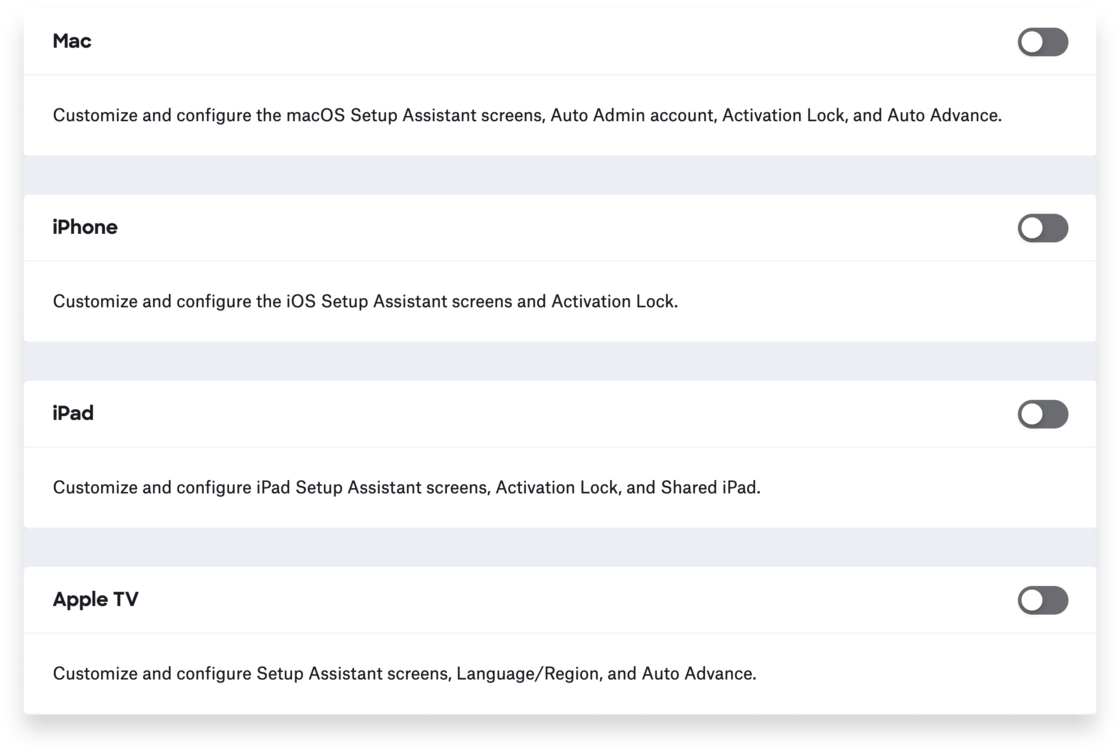
After you click the switch for a given platform, you can customize and configure login and setup options for it. For Mac, those options include selecting which Setup Assistant screens to skip, configuring the primary user account, and more.
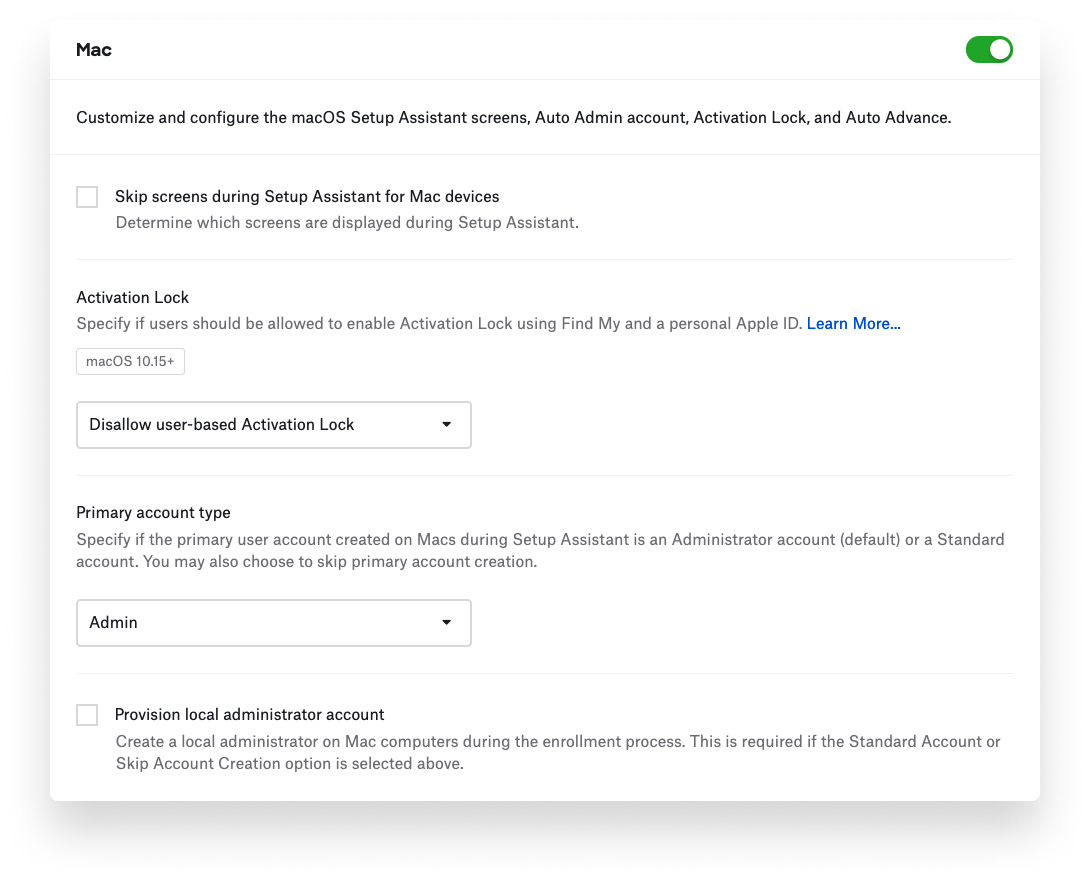
For all platforms, skipping Setup Assistant screens provides a more streamlined setup experience for users. In the new Automated Device Enrollment library item, you can now select Skip screens during Setup Assistant for [platform], then Specify which screens to skip during Setup Assistant.
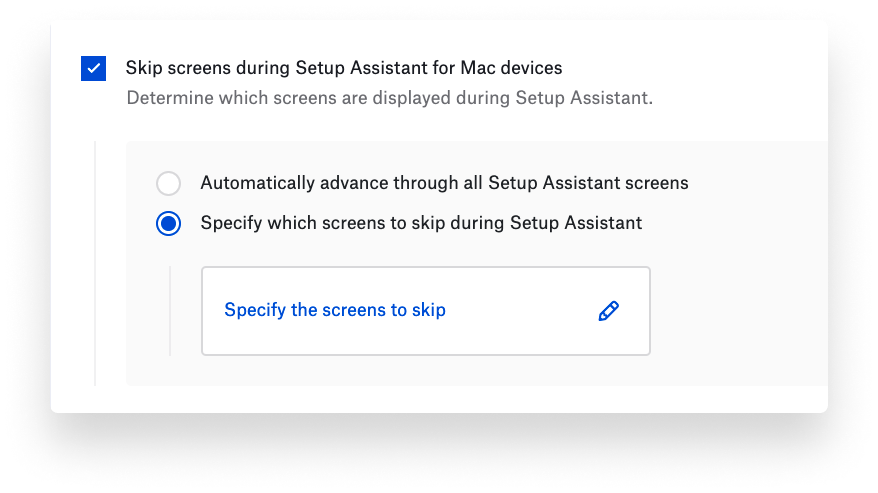
A new dynamic panel then appears where you can search for and select Setup Assistant screens you want to skip. For example, if you wanted to skip all screens except Location Services, you could select the checkbox for Skip all screens for Mac, then enter location in the search field. This would cause the dynamic panel to display only Skip Location Services. You could then deselect that checkbox.
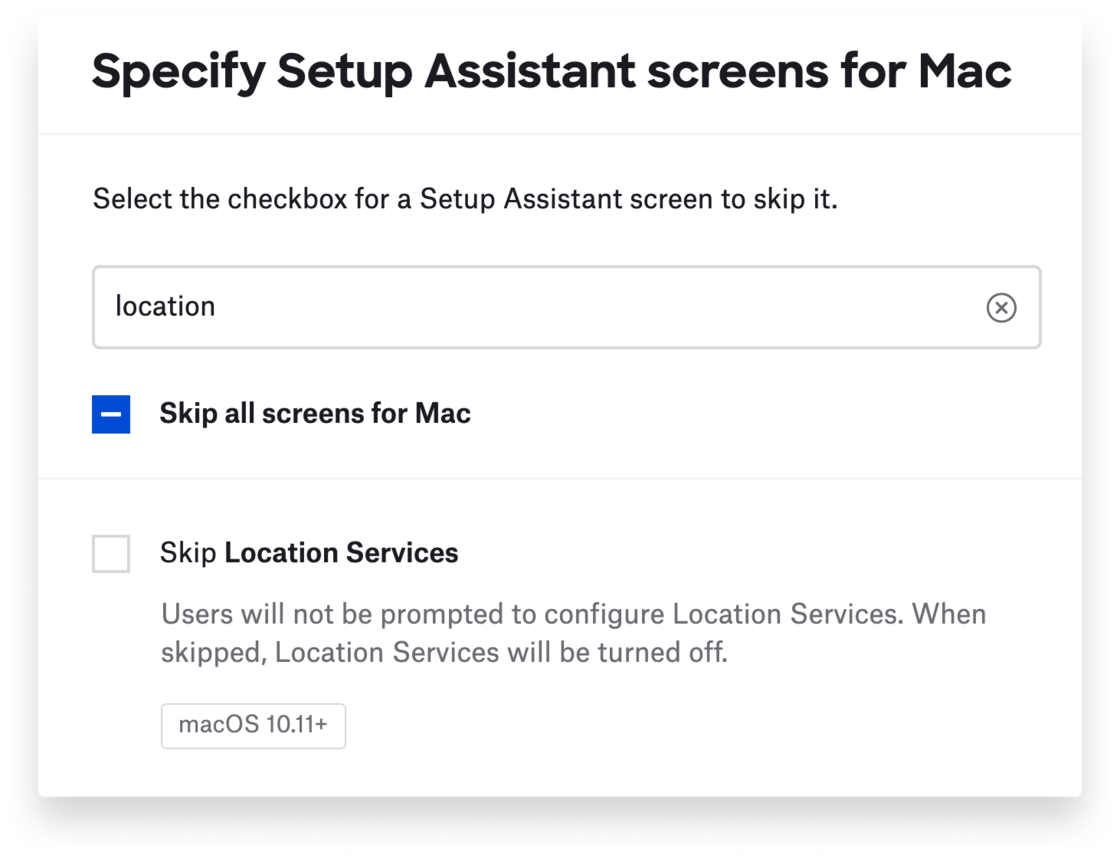
Once you click Save, the dynamic panel disappears, and the Automated Device Enrollment library item displays the list of skipped screens.
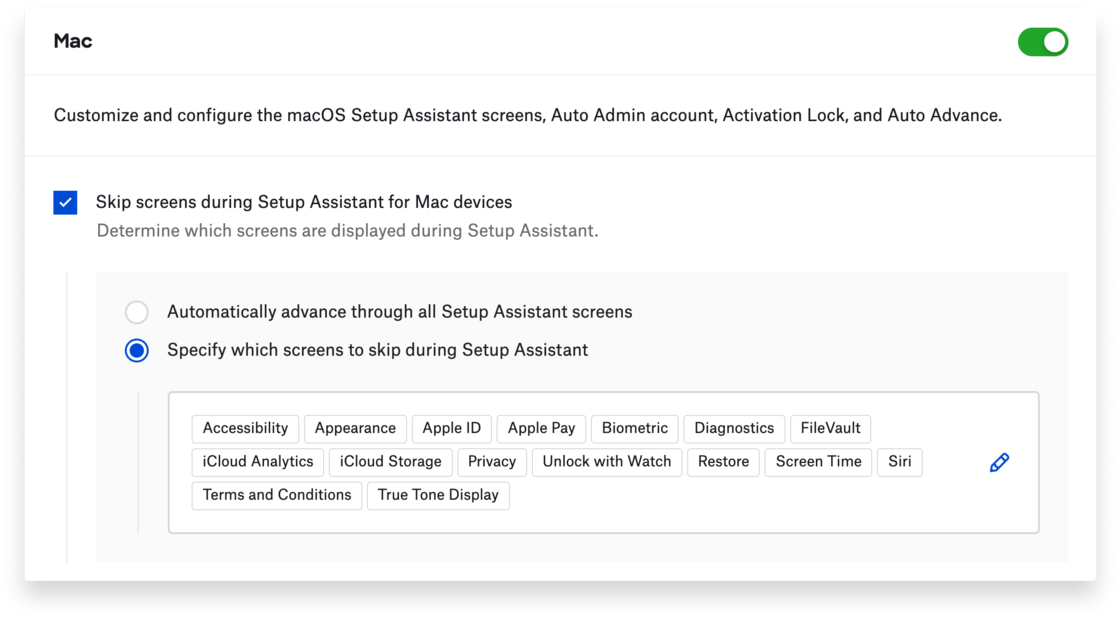
The new Automated Device Enrollment library item also offers options for configuring how users authenticate when enrolling their devices into Kandji. When you select the checkbox for Require authentication, users must provide their Single Sign-on credentials. On Mac, the next step is often to create a local user account. You can now select Prefill initial account creation details to populate the user’s Full Name and Account Name fields based on the details of the user assigned to the Mac. You can then select the option Lock pre-filled account creation details so users can’t change their username or account name during setup.
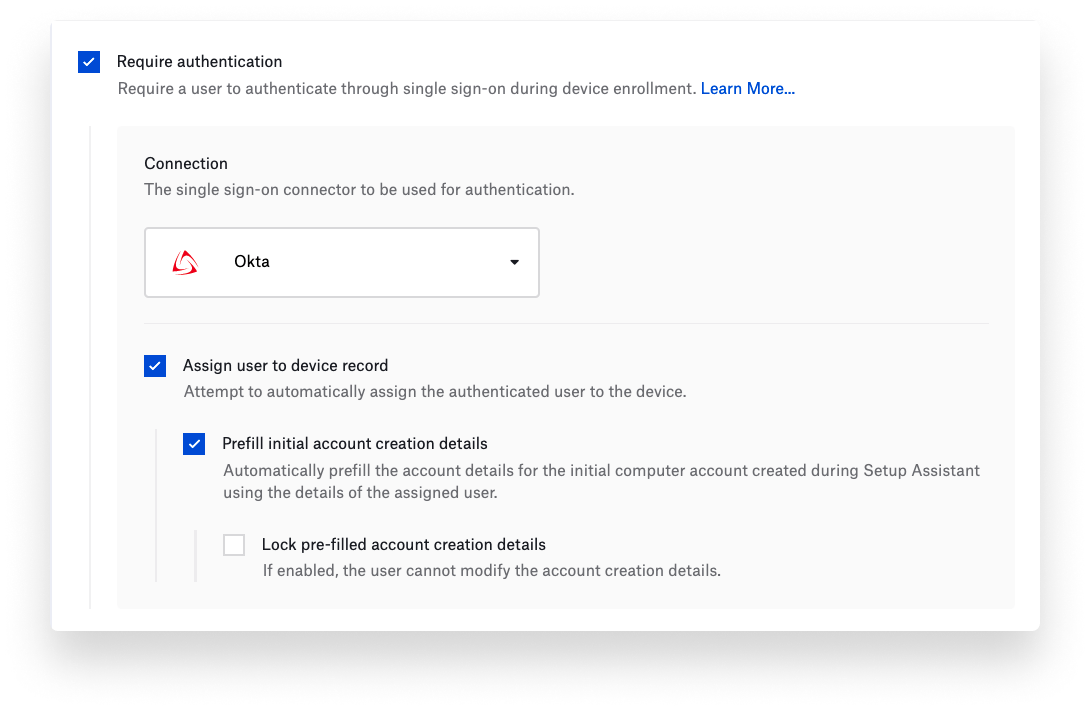
Among other new capabilities in the Kandji web app: You can prevent users from enabling Activation Lock on Mac, iPad, iPhone, and Apple TV. You can set the guest session timeout, passcode lock grace period, and automatic user logout time for Shared iPad. For Apple TV, you can specify the desired region and language when skipping Setup Assistant screens.
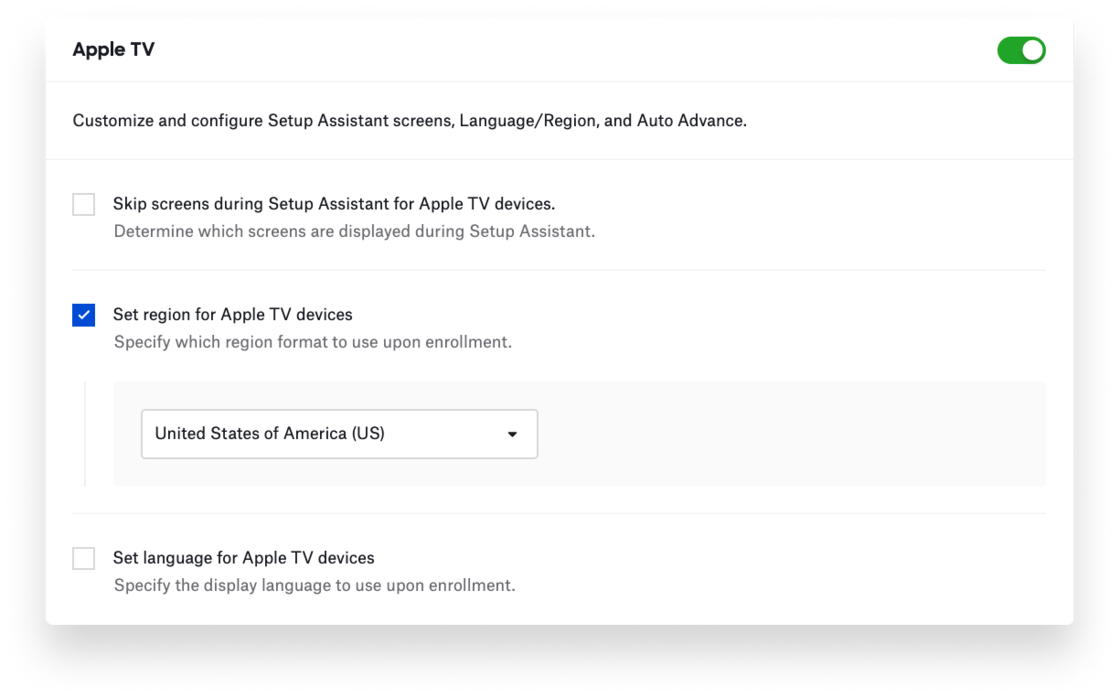
For more details, see the following support articles: